Preview Draft
Once you’re done editing, you should preview your changes to make sure everything looks okay on the frontend. In Cascade 8, Preview Draft option will save a draft of your work and allow you to preview your changes. You’ll see a message confirming that a draft has been saved and a prompt to Submit your work. The message disappears and on the preview screen you see a Submit button.
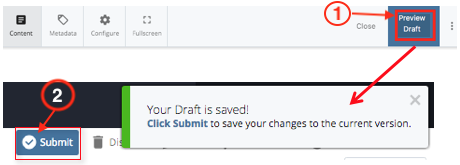
- After you are done editing content, click "Preview Draft" button. This takes you a preview screen. You can see a preview of your changes in the main window.
- When you are ready, click Submit to save your changes to Cascade server. This will take you through misspellings, broken links and built-in accessibility checks.

- Once you go through these checks, you can submit your changes.

